Today, working with George Oberle (our Media Librarian) we introduced our first streaming audio files to e-reserves (supporting a course entitled Popular Music In America). We’re not using any dramatically new technologies here, but the project’s interesting in that we were able to leverage a combination of several things we had lying about to set this up. We’ve ended up using an instance of QuickTime Streaming Server (QTSS) on one of our Apple XServe machines to deliver the content and our existing e-reserves system is handling both the metadata and gateway access.
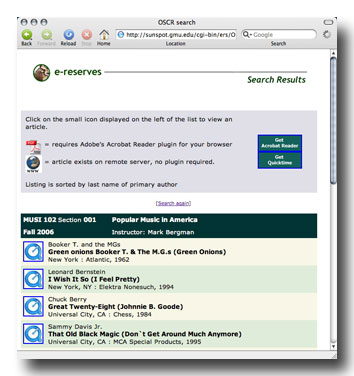 I had to make a few changes to our OSCR software (the home grown E-Reserves package we’ve used at Mason since 1998) to get the little QuickTime icon up on music links but that didn’t require much effort. I plan to revisit that code soon so we can more easily add support for additional formats (and icons) in the future…but that sort of “refactoring” can wait a bit—today’s task was very much a “let’s get this thing running today” effort. If you’re an OSCR user, I’ll be happy to share the code changes to OSCRsearch.cgi but you might want to wait until I clean it up a bit (stop me if you’ve heard that before).
I had to make a few changes to our OSCR software (the home grown E-Reserves package we’ve used at Mason since 1998) to get the little QuickTime icon up on music links but that didn’t require much effort. I plan to revisit that code soon so we can more easily add support for additional formats (and icons) in the future…but that sort of “refactoring” can wait a bit—today’s task was very much a “let’s get this thing running today” effort. If you’re an OSCR user, I’ll be happy to share the code changes to OSCRsearch.cgi but you might want to wait until I clean it up a bit (stop me if you’ve heard that before).
George is using iTunes to manage ripping and storing the incoming mp3 files and QuickTime Pro for the transcoding—going from mp3 to hinted streams (AAC, 44kHZ, 128 bit). By exporting the server’s QTSS directory to his iMac via AFP, moving the files to the server is pretty much a simple “save as” within QuickTime Pro. Should we scale beyond a couple of courses with this setup, we’ll be taking a look at automator.
For off-campus users (that is, those behind NAT routers), it can still be a bit problematic. We’re not streaming on port 80 in this current configuration so to bring the sounds of Booker T & the MGs to my PowerBook, I had to configure the Linksys WRT54GS here at home to forward all port 7070 traffic directly to my laptop. If you’ve enabled Universal Plug & Play (UPnP) on your router (not a good idea if you’re at all worried about spyware, viruses, worms, trojans, bots and the like), it probably works just fine.
Note: a great site that explains how to enable port forwarding for a host of different routers is found at: http://portforward.com.
Interesting News Tidbit
Saw this on Ars Technica today: Google releases open-source OCR tool with HP special sauce. Haven’t had a chance to check it out but a decent open source OCR tool could be a huge boon to libraries. No real surprise that Google decided to work on an OCR system but kudos to the hegemon for releasing it as open source.
Tiger Mail Update:
Mentioned the Tiger Mail theme for Thunderbird last week. After using it over the weekend, I kept getting the feeling that something was missing—something like scroll bars on the sides of various panes. Seems every incremental release of Thunderbird has the potential to break a previously working theme. In this instance, the problem can be fixed but it’s hardly a point and click operation. Reading the developer’s page for this theme, I found this:
To restore native scrollbars:
Mac OS X: Extract nativescrollbars.css from Thunderbird.app > Contents > MacOS > chrome > classic.jar > global. Copy nativescrollbars.css into tigermail-2.1.1-tb.jar > global.
Hmmm…guess it’s time to learn a little bit about jars. Fortunately, the syntax for the “jar” command (using terminal) is pretty similar to tar and in no time at all I’d expanded the tigermail jar file, found the nativescrollbars.css file within the global.jar file that shipped with Thunderbird, made the addition to the files in the tigermail jar and rebuilt the tigermail-2.1.1-tb.jar file. Uninstalled the “old” tigermail theme and installed my new version. Voila! Scrollbars.
You can “man jar” to get the syntax for jar manipulation. As for finding the file within Thunderbird, on a mac you’ll have to right click the Thunderbird application, then select “Show Package Contents”
